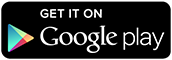A new version of the Bluetooth Macro app is available on Google Play
As much as I like gaming, one thing that irritates me is "Quick Time Event" button mashing game mechanism which requires the player to repeatedly bash a button usually in response to a cinematic event, for example:
Interrogation Scene - Metal Gear Solid
As protagonist Snake is interrogated, the player is required to mash a button to resist the electrocution.
Pooping - South Park: The Stick of Truth
A more immature example is mashing a button to poop.. it is South Park, after all.
So I've updated the Bluetooth Macro app to include a 'button mash' function.
Usage
The new functionality can be found by swiping left past the voice recognition section screen.
Enter the keys to send in the text-to-send box, and use the slider to set the frequency (The minimum is 1/sec, max 100/sec).
Note that while the app strives to keep these times as accurate as possible, there will be some limitations based on the hardware that you use.
Click start to begin 'mashing' the button - it will continue until you click stop.
Randomising time
A lot of third party game controllers can include a rapid-fire button that the player can simply hold down. Some games (such as MGS) could detect these (presumably because such a solution would send button presses at a predictable set interval, whereas a human player would have marginal inconsistencies in the spacing of the button presses.)
The randomise checkbox aims to overcome this by introducing a small variation between the keypress delays.
Support/Feedback
Unfortunately I'm not in a position to offer any kind of official
support for this, so use entirely at your own risk. If you have any
trouble with it, then feel free to get in touch, and I'll try to help as and when I can, but I make no
guarantees!
Showing posts with label Google Play. Show all posts
Showing posts with label Google Play. Show all posts
Wednesday, 17 January 2018
Monday, 17 April 2017
App Update: Bluetooth Macro and Voice Input v2.0
The Macro Input
System app has undergone a significant overhaul.
Macros are now
stored in an internal database, and can have categories assigned.
Download
Select the menu,
then Create Macro. Give the macro a name, short description, category
and the actual macro content (in the same format as previous versions
of the app), hit create.
If you have multiple
macros in the same category, they will be nested in the macro list.
Useful for keeping similarly themed snippets together – terminal
commands, code snippets, etc.
To send a macro
Tap on the macro in the list. Alternatively, long press on the macro
in the list, and from the pop-up, select Send. If you want to preview
the text that will be sent before sending, tick the Preview checkbox.
If you select this, then when you tap on the macro, a pop-up will
appear displaying the text and ask for confirmation before sending.
To edit a macro
Long press on the macro in the list, and from the popup, select Edit,
where you’ll be taken to the same screen as in the screenshot above and be able to edit the description, category and content.
To delete a macro
Long press on the macro in the list, and from the popup, select
Delete.
To import macros
from previous versions
There’s two way you can do this:
1) From the menu, select Create Macro, then from the options menu
again, select Load from File. You’ll be presented with a file list
as you would have in previous versions of the app. Navigate to the
macro you want to import. The Create Macro dialog will populate with
the name and content of the macro. From here you can edit the
category and description, and save it to the database.
2) From the menu, select Quick Import. You’ll be presented with a
file list as you would have in previous versions of the app. Navigate
to the macro you want to import. The macro will be immediately
imported, with the file name as it’s title, and “Quick Import”
as it’s category. You can edit this later if need be.
Note that once imported, editing the macro will need to be done via
the edit function outlined above. Changing the file on your phone
will not update the macro.
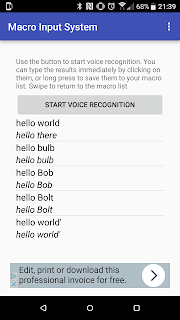
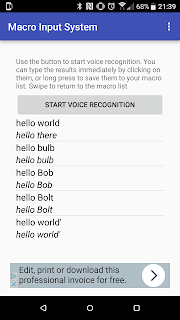
Using Speech
Recognition
Either hit the speech recognition button or swipe to access the
Speech Recognition screen. On that screen, hit Start Voice
Recognition to begin. When the prompt appears, start speaking. When
you’re done, stop speaking, and the results will be processed, and
a list will appear of options that the system thought it heard,
starting with the highest probability.
If the recognised speech matches the name of one of your saved
macros, it will be added to this list.
As with the other macros, tap to send the text.
You can also save speech recognition macros for later use – just
longpress on the macro and select Save from the menu. They will be
saved under the category “From Speech Recognition”
Support
As with all my apps, it is free, and as such, I am not in a position to offer any kind of official support, so use entirely at your own risk.
If you have any trouble with it, then feel free leave a comment or tweet and I'll try to help as and when I can, but I make no guarantees.
Support
As with all my apps, it is free, and as such, I am not in a position to offer any kind of official support, so use entirely at your own risk.
If you have any trouble with it, then feel free leave a comment or tweet and I'll try to help as and when I can, but I make no guarantees.
Sunday, 12 February 2017
App Update: Soundboard 1.8.0
A new update to the Soundboard application on Google Play has been released.
What's New
A new Tone Generation feature, which allows the user to generate sine-wave tones and play them back.
Also a bug fix - on the DTMF screen, swiping between the screens would effectively have the effect if the DTMF buttons being stuck in a pressed state, causing a continuous playing of the tone. The layout of that screen has been amended to reduce the occurrence of this happening.
Usage
From the app's start screen, use the Tone Generator button, or swipe across to access the tone generation module. On that screen, use the slider or text box to select your chosen frequency, set the duration, and hit generate to play the tone The module is also subject to the volume controls of the rest of the application - go to preferences in the menu and you'll be able to choose whether or not to dynamically set the volume level on playback, and set the volume level if you so wish.
Support
As with all my apps, it is free, and as such, I am not in a position to offer any kind of official support, so use entirely at your own risk.
If you have any trouble with it, then feel free leave a comment or tweet and I'll try to help as and when I can, but I make no guarantees.
Download

What's New
A new Tone Generation feature, which allows the user to generate sine-wave tones and play them back.
Also a bug fix - on the DTMF screen, swiping between the screens would effectively have the effect if the DTMF buttons being stuck in a pressed state, causing a continuous playing of the tone. The layout of that screen has been amended to reduce the occurrence of this happening.
Usage
From the app's start screen, use the Tone Generator button, or swipe across to access the tone generation module. On that screen, use the slider or text box to select your chosen frequency, set the duration, and hit generate to play the tone The module is also subject to the volume controls of the rest of the application - go to preferences in the menu and you'll be able to choose whether or not to dynamically set the volume level on playback, and set the volume level if you so wish.
Support
As with all my apps, it is free, and as such, I am not in a position to offer any kind of official support, so use entirely at your own risk.
If you have any trouble with it, then feel free leave a comment or tweet and I'll try to help as and when I can, but I make no guarantees.
Download

Saturday, 28 May 2016
App Update - Soundboard Version 1.5.1
What's New
- Text-to-speech support added to enable use within the soundboard.
- Intro screen provides more detail about usage, front screen button auto loads file list on main soundboard.
Usage
On open the user will be presented with a two buttons, one will take them to the new Text-to-speech interface, where they can enter text and play it back to inject custom phrases into their soundboard.
The second button will load the regular soundboard as in previous versions, but will automatically load the files into the list (no need to select Load from the options menu).
It is also possible to swipe between the screens as well, so pre-recorded audio can be mixed with TTS-generated speech.
Note, if you swipe across to the soundboard screen from the start of the app, you will need to select Load from the options menu to populate the list.
Support
As with all my apps, it is free, and as such, I am not in a position to offer any kind of official support, so use entirely at your own risk.
If you have any trouble with it, then feel free leave a comment or tweet and I'll try to help as and when I can, but I make no guarantees.

Tuesday, 15 March 2016
New App: Soundboard
My latest Android app is now available on Google Play.
A simple soundboard application. Save some MP3 or OGG files to your phone, load up the app and play them at the touch of a button.
 |
| Tap the file names to play |
To keep the sound playback levels constant, the app allows you to set a volume level independent of the current volume. On playback, the app sets the volume to that level, plays the sound clip, then returns the volume to it's previous level.
Designed to be used with phones using an adapter such as the one described in my previous post, the app also works well with Xbox Live headsets (Xbox 360), and in theory should work with any device you're capable of connecting your phones audio output to.
The app was built for and tested on an HTC One M9, but should work with any recent flavour of Android.
Usage
Initially, copy the audio files to your devices storage, into a directory called SoundboardFiles.
Open the app, hit the menu button and select load, and you'll get a list of the files as in the first screenshot above.
Go to preferences in the menu and you'll be able to choose whether or not to dynamically set the volume level on playback, and set the volume level if you so wish.
Going back to the main screen, simply tap the filenames to play the file (the app will deal with the volume adjustments automatically.
 |
| The volume control menu |
See this post for a guide on creating sound clips from YouTube videos and other online sources.
Support
As with my other apps, it is free, with a simple ad banner at the bottom of the main screen.
As such, there is no official support, although I will respond to any comments via this site or twitter as best I can.
Sunday, 21 September 2014
New App/Update: Bluetooth Macro and Voice Input
This new app is an update to my previous Bluetooth Macro Input app. Unfortunately, for technical reasons, I could not issue this as an update to the existing app.
The new version focuses more on the voice recognition and transcription features of the app,
Now any macros you store in the Macros subfolder can be selected by voice. For example, if you store your macros in
<DEVICE STORAGE>/BluetoothMacroFiles/
and have a macro called
<DEVICE STORAGE>/BluetoothMacroFiles/Macros/Hello world.txt
Then the voice command "Hello World" can be used to load and play back that macro.
Usage
Usage guide for the original file-based macro system can be found here.
Previous update notes are available here.
Requirements Changes
Companion hardware is still required, see the original post for details.
The minimum required version of android is Honeycomb (Android 3.0)
The new version focuses more on the voice recognition and transcription features of the app,
Now any macros you store in the Macros subfolder can be selected by voice. For example, if you store your macros in
<DEVICE STORAGE>/BluetoothMacroFiles/
and have a macro called
<DEVICE STORAGE>/BluetoothMacroFiles/Macros/Hello world.txt
Then the voice command "Hello World" can be used to load and play back that macro.
Usage
Usage guide for the original file-based macro system can be found here.
Previous update notes are available here.
Requirements Changes
Companion hardware is still required, see the original post for details.
The minimum required version of android is Honeycomb (Android 3.0)
Sunday, 24 August 2014
New app / Major Update: Web Media Grabber
This is a replacement for my previous 'RSS Media Grabber' app. This version is no longer restricted to RSS feeds, and can retrieve media from most web sources - RSS, Web page, Twitter feed, etc. It is also no longer limited to certain media types, and can retrieve any file extensions listed by the user.
The previous version will remain available on the Play Store for a while, until users have migrated over (this version couldn't be released as a simple update due to an issue with package signing keys)
Usage
When using the app for the first time, use the menu button and select "Add New Source".
On the next screen, enter the URL for the feed, and give a folder name (this will be where the app stores the files it downloads - eg, if you enter "MyFolder", the directory will be sdcard/MediaGrabber/MyFolder/)
Enter the file types you wish to extract, separated by spaces as per the example, eg "jpg gif mp3" etc.
Select OK to return to the main screen, and select menu->Load sources. This will list all the sources you've added.
Select one of the sources to be prompted to retrieve the feed. Select OK and it will load the feed, grabbing any media with your chosen file extensions, and saving them to the folder.
You'll then be able to view the downloaded media through your app of choice.
Wednesday, 30 July 2014
App Update: Bluetooth Macro Input
The Bluetooth Macro Input app has been updated and is now available on Google Play.
New Features
As well as it's existing ability to send text files stored on phone, it is now possible to use voice recognition to transcribe voice to text and send that text via bluetooth in the same way, effectively allowing your phone to act as a dictation machine for your computer, without needing to install additional software on your computer.
Please note the voice recognition uses Google's voice recognition API. As a result, I do not have any control of the quality or accuracy of the voice recognition. It does also mean that Internet access is required to use the voice recognition feature.
Usage guide for the original file-based macro system can be found here.
Requirements Changes
Companion hardware is still required, see the original post for details.
The minimum required version of android is now Honeycomb (Android 3.0)
New Features
As well as it's existing ability to send text files stored on phone, it is now possible to use voice recognition to transcribe voice to text and send that text via bluetooth in the same way, effectively allowing your phone to act as a dictation machine for your computer, without needing to install additional software on your computer.
Please note the voice recognition uses Google's voice recognition API. As a result, I do not have any control of the quality or accuracy of the voice recognition. It does also mean that Internet access is required to use the voice recognition feature.
Usage guide for the original file-based macro system can be found here.
Requirements Changes
Companion hardware is still required, see the original post for details.
The minimum required version of android is now Honeycomb (Android 3.0)
Subscribe to:
Comments (Atom)