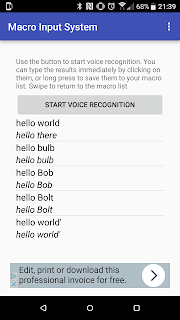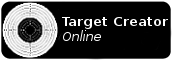I revisited the cable tidy that I previously created (it was one of the first 3D printed objects I created, and definitely in need of some improvement).
I've since moved away from OpenSCAD in favour of Blender as my 3D skills have improved - The new design can be found on Thingiverse.
The plan is use a scaled down version of the cable tidy to control the part of the earphone wire from the connector to the split
 and then have each earphone attached to the lanyard, coming out at the top with enough slack to reach my ears.
and then have each earphone attached to the lanyard, coming out at the top with enough slack to reach my ears.The cable tidy is straightforward enough, there are three pieces - the two halves of the inner section, and the outer ring. They all friction fit - once printed, just lightly sand necessary edges until a snug fit can be achieved.
To create the lanyard I started with two promotional ones I'd received (they tend to be a common hand-out at conferences and trade shows). The main one also has a side-release buckle just up from the dog clip (the clip that holds the card... yes, I had to Google what it was actually called), which would also solve another annoyance - having to remove the lanyard while driving to get through the car park security gate.
The second, sacrificial, lanyard, is slightly narrower. This lanyard was cut into strips which would be stitched to the main lanyard to create a channel to contain the earphone wire.
I stitched up one side, put the earphone wire in place, then stitched down the other side to lock it in place. The length of wire was too long to begin with - this was partially by design - I didn't want to leave the top (earphone side) just open, as I could forsee wear and tear putting too much strain on the stitching. What I did instead was stich it 'too high', then cut down the middle of the sacrificial lanyard to pull the earphone through and create enough slack, and then stitch up behind it, so that there was more, stronger stitching supporting it.
I repeated this exercise for the other earphone, and it was done. One snag was that the earphones had a small button halfway down the wire for the right-hand earphone, which was a little too big. A dab of contact cement held this in place, and unless looking closely, it's not noticeable.
I tested using the lanyard at work before the Christmas break. As with all wearable tech, there's always the concern that it looks too goofy, so I picked a day where the office wasn't too busy, to see what, if any comments were made. All the feedback I heard was positive - for the most part it just looks like I have the headphones resting around my neck, and as for the cable tidy, a lot of others have keys and other items hanging from their lanyards, so it doesn't seem too out of place.