So, I'm finally back after quite a long haitus to focus on my day job and studies. This post originated as a request from a friend who wanted to know how to extract snippets of audio from Youtube videos.
With this method the audio can come from any source that is playable in VLC (so, pretty much anything), but for the sake of this example I'm going to use Youtube, as that was the original request.
Step 1 - VideoDownloadHelper
On Firefox there's a plugin called VideoDownloadHelper which makes it easy to save videos from Youtube locally. If you use a different browser there's probably a similar plugin available.
.png) Go to the Youtube page with the video that you want to save. VDH will auto detect the media and the toolbar button will light up.
Go to the Youtube page with the video that you want to save. VDH will auto detect the media and the toolbar button will light up.
Select the file - often there's quality options, usually it's best to just select medium. Save the file.
Step 2 - VLC
.png) |
| In VLC, go to File, Convert/Save, select the file, and click Convert. |
In the dialog box, select Convert, and under Profile, select the output format that you require, and supply a destination file. Once that’s done, click Start. Wait for the progress bar to complete, and your output file will be done.
Step 3 - Audacity
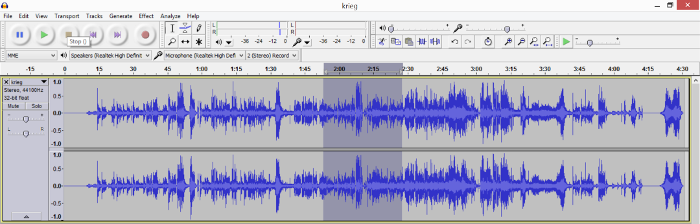.png) Final step is to open that audio file in Audacity, play the audio to find the segment you want in the wave form.
Final step is to open that audio file in Audacity, play the audio to find the segment you want in the wave form.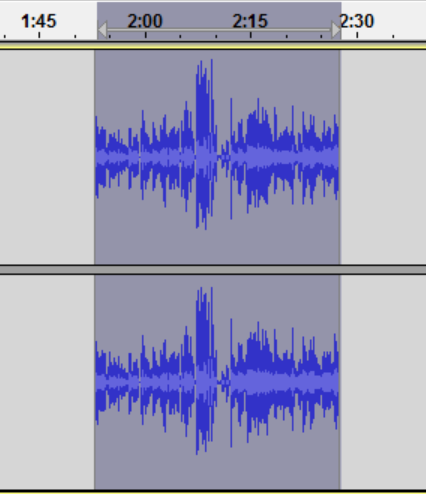.png) Then select the section (just click and drag), then use the trim option (see icon).
Then select the section (just click and drag), then use the trim option (see icon). .png) |
| The trim icon |
Repeat the process until the desired segment of audio is isolated, then go to File, Export As, then export the file to the chosen format.
.png)
.png)
No comments:
Post a Comment