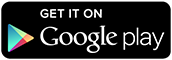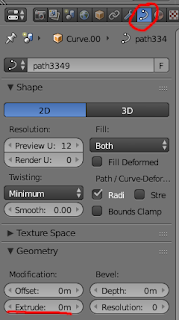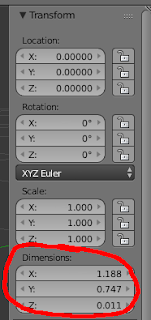What's New
- Command support - now send keystrokes for non-character keys - function keys, CTRL, ALT, etc.
- Bug fix - Bluetooth no longer connects on application load - this prevents some crashing on open. Connection happens when the first bit of text is sent.
On first run, use the menu button, select settings from the menu and set the options you wish to use.
The most important settings to choose here are "Use Bluetooth Connection" and the bluetooth MAC address for your device. If you do not set a directory for storing your macro files, the default directory is a folder called "BluetoothMacroFiles" under your devices storage location (e.g. /storage/emulated/0/BluetoothMacroFiles).
Once that's done, you can swipe between the two main screens. The first is the voice recognition screen. Tap the button, speak, wait for Google voice recognition to process your speech and a series of possible options are presented.
Tap your chosen option and the device will attempt to send that text through to the bluetooth adapter.
The second screen allows you to select a text file from the menu and send that via bluetooth. The new functionality allows you to define keystrokes for non-character keys - handy for sending commands. For example, a text file containing the following:
{F11}Hello World
will 'press' the F11 key, and then type "Hello World". The extra keys you can type in this manner are:
|
|
In order to get the command functionality working I had to amend the arduino sketch - revised version below:
void setup() { Serial1.begin(115200); Keyboard.begin(); } void loop() { if (Serial1.available() > 0) { byte inChar = Serial1.read(); Keyboard.write(inChar); Serial1.write(inChar); delay(10); } }
Support
As with all my apps, it is free, and as such, I am not in a position to offer any kind of official support, so use entirely at your own risk.
If you have any trouble with it, then feel free leave a comment or tweet and I'll try to help as and when I can, but I make no guarantees.

Previous Versions
The original app
First update