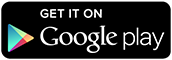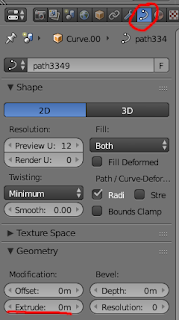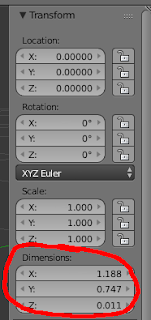My latest Android app is now available on Google Play.
A simple soundboard application. Save some MP3 or OGG files to your phone, load up the app and play them at the touch of a button.
 |
| Tap the file names to play |
To keep the sound playback levels constant, the app allows you to set a volume level independent of the current volume. On playback, the app sets the volume to that level, plays the sound clip, then returns the volume to it's previous level.
Designed to be used with phones using an adapter such as the one described in my previous post, the app also works well with Xbox Live headsets (Xbox 360), and in theory should work with any device you're capable of connecting your phones audio output to.
The app was built for and tested on an HTC One M9, but should work with any recent flavour of Android.
Usage
Initially, copy the audio files to your devices storage, into a directory called SoundboardFiles.
Open the app, hit the menu button and select load, and you'll get a list of the files as in the first screenshot above.
Go to preferences in the menu and you'll be able to choose whether or not to dynamically set the volume level on playback, and set the volume level if you so wish.
Going back to the main screen, simply tap the filenames to play the file (the app will deal with the volume adjustments automatically.
 |
| The volume control menu |
See this post for a guide on creating sound clips from YouTube videos and other online sources.
Support
As with my other apps, it is free, with a simple ad banner at the bottom of the main screen.
As such, there is no official support, although I will respond to any comments via this site or twitter as best I can.